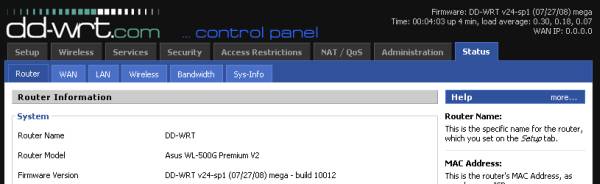
Put DD-WRT on an Asus WL-500G Premium V2
Our process is straight forward
- establish ip connectivity to router
- download dd-wrt firmware
- download Asus WL-500G Premium V2 utilitypack
- reboot router in 'restore' mode
- disable windows firewall (really?! Yes, I'm afraid so)
- install/run Firmware Restoration utility
- browse to new firmware and click upload
- wait for router to reboot automatically
- re-enable windows firewall
My current router was already running on 192.168.1.1 - so I moved it to 192.168.1.2 left my pc on dhcp. I suppose you could always configure a static ip 192.168.1.??? and a subnet of 255.255.255.0 - The point is you have to be able to ping the asus on 192.168.1.1 !
Step 2:
DD-WRT download section:
http://www.dd-wrt.com/dd-wrtv3/dd-wrt/downloads.html
stable -> dd-wrt.v24 SP1 -> Consumer -> ASUS -> WL500g-Premium ->
dd-wrt.v24_mega_generic.bin
Step 3:
GAWD ASUS SITE SUCKS! I hate javascript sometimes...
Asus download section:
http://support.asus.com/download/download.aspx
Product: Wireless
Series: AP/Router
Model: WL-500gP V2
Direct WL-500gP V2 download section
Direct WL-500GP V2 Utility download
*I also found it on the included CD, just run D:\Utility\setup.exe
Step 4:
- Unplug the router
- Press and hold small black 'restore' button on back next to antenna
- Plug in router and continue to hold 'restore'
- Wait for the power 'icon' on the front to blink on/off once per second
- Release 'restore' button - power icon should continue to blink
 You should still be able to ping the router on 192.168.1.1 while it is in this mode.
You should still be able to ping the router on 192.168.1.1 while it is in this mode.Step 5:
Disable Windows Firewall
You can skip this step for now, but you're going to have to do it eventually. The ASUS firmware Restoration Utility will run, but won't upload while the windows firewall is active.
Start -> Control Panel -> Windows Firewall -> Off
Step 6:
Extract the UT_WL500gPv2_4008.zip that you downloaded earlier and run the setup.exe to install the Asus WL-500G Premium V2 utilitypack
Run the Firmware Restoration Utility:
Start -> Program Files -> ASUS Utility -> WL-500gP V2 Wireless Router -> Firmware Restoration
Step 7:
Click Browse and navigate out to:
dd-wrt.v24_mega_generic.bin
Click Upload...
 It kind of bugs me that it didn't ASK what ip I wanted to upload this firmware to, but I guess I think it 'knows'...
It kind of bugs me that it didn't ASK what ip I wanted to upload this firmware to, but I guess I think it 'knows'...While the progress bar is pushing around you may see some blinking on the router at first, but after awhile it just sits there:
 Should take about a minute for the progress bar to quit, and then you can click close.
Should take about a minute for the progress bar to quit, and then you can click close.Step 8:
Really, just sit there... for like 45-60 seconds. I know, seems like forever. Eventually the modem will reboot, and you'll get the 'AIR' light lit up and I noticed I could ping it again. While you waiting don't forget Step 9!
Step 9:
Don't forget to turn back on windows firewall!!!
DONE. Navigate back to http://192.168.1.1/ and setup the user:
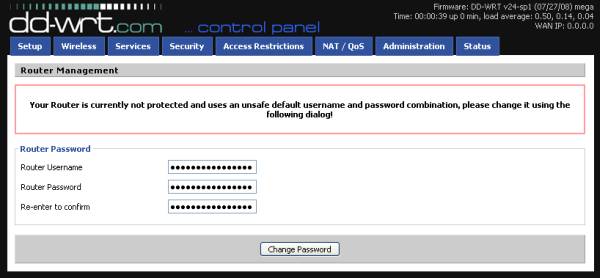
You haven't really LIVED until you've ssh'd into your router:
login as: root
DD-WRT v24 mega (c) 2008 NewMedia-NET GmbH
Release: 07/27/08 (SVN revision: 10012:10013)
root@192.168.1.1's password:
==========================================================
____ ___ __ ______ _____ ____ _ _
| _ \| _ \ \ \ / / _ \_ _| __ _|___ \| || |
|| | || ||____\ \ /\ / /| |_) || | \ \ / / __) | || |_
||_| ||_||_____\ V V / | _ < | | \ V / / __/|__ _|
|___/|___/ \_/\_/ |_| \_\|_| \_/ |_____| |_|
DD-WRT v24
http://www.dd-wrt.com
==========================================================
BusyBox v1.11.1 (2008-07-27 19:56:11 CEST) built-in shell (ash)
Enter 'help' for a list of built-in commands.
root@DD-WRT:~# cat /proc/cpuinfo
system type : Broadcom BCM5354 chip rev 2
processor : 0
cpu model : BCM3302 V2.9
BogoMIPS : 239.20
wait instruction : no
microsecond timers : yes
tlb_entries : 32
extra interrupt vector : no
hardware watchpoint : no
VCED exceptions : not available
VCEI exceptions : not available
root@DD-WRT:~#
Note the superuser username. Instead of the username you created in the DD-WRT initial configuration page, you have to use 'root' as the login username - but still the same password.

5 comments:
Hello!
Your advices and step-by - step instructions given here are GREAT! Much easier and quicker than to read and follow instructions given on Wikipedia! :)
I have a question: how do you configure and use print server on dd-wrt?
Have u tried installing any additional packages, im having a little trouble adding lftp from the nslu2-cross-stable repository
I was bummed! I read all the steps, downloaded all the things I needed and prepared to get this all done.
I plug it in, no lights come on. The thing is dead right out of the box! Sigh :(
Good day to you. i have asus WL500G (not GP). I want to use it as wlan repeater. There is no repeater funktion select posibilities. Is it possible to use WL500G as a wlan repeater after putting dd-wrt V24 ???? Have you any suggessions, how i can use my wl500g as a wlan repeater ?
i will be very greatfull. best regards from Germany. RDesh
Post a Comment